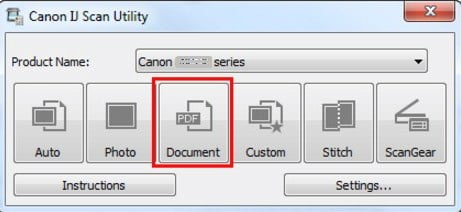How do I get my Download IJ Scan Utility Windows 10 Scanner Software? Download IJ Scan Utility Windows 10 is an application that allows you to scan photos, documents, etc easily. You can complete from scanning to saving at one time by simply clicking the corresponding icon in the IJ Scan Utility main screen.
IJ Scan Utility Windows 10

What Can You Do with IJ Scan Utility?
Scan Easily according to Purposes
You can scan by simply clicking an icon such as Auto to scan easily, Photo to scan with settings suitable for photos, or Document to sharpen text in a document or magazine for better readability, according to the item type or your purpose.
Download Download IJ Scan Utility Windows 10
Steps to download the IJ Scan Utility for Mac os dan Windows
- Go to the Canon Drivers or Canon USA Support page. to follow these steps.
- Enter your Printer/Scanner model in the Enter a model text box. Select your model from the dropdown list, then “Enter”.
- When your model appears below the search box, click it. This will take you to the support page for your scanner.
- Under Drivers & Downloads, make sure your operating system is selected in the dropdown.
- From the Drivers tab, find the MP Drivers for your device, then choose the Select button on the right.
- Note The IJ Scan Utility is included in the MP Drivers package.
- Select Download to save the file to your computer.
Download and Install on a Mac
- Go to the Canon USA Support page.
- Model names differ by country. Only models for the U.S. will be listed.
- Enter your scanner model in the search box.
- Select your model when it appears in the drop-down list, then select Go.
- Under Drivers & Downloads, make sure your operating system is selected in the drop-down.
- From the Drivers tab, find the TWAIN driver or the ICA driver, depending on your model. Choose the Select button to the right of the driver listing.
- Note For some models, such as the PIXMA MX722 and MX922, the IJ Scan Utility is included with the TWAIN driver.
- Note Some models, such as the TR7520 and TS6120, use AirPrint for scanning and don’t have drivers for downloading.
- Select Download to save the file to your computer.
How to Launch the IJ Scan Utility?
To run, select IJ Scan Utility in the appropriate location.
- Windows 10: From the Start menu, select All Apps > Canon Utilities > IJ Scan Utility. If you do not see this, type IJ Scan Utility in the search bar.
- Windows 8: Select IJ Scan Utility on the Start screen. (If IJ Scan Utility is not displayed on the Start screen, select the Search charm, then search for “IJ Scan Utility.”)
- Windows 7/Windows Vista/Windows XP: From the Start menu, choose All Programs > Canon Utilities > IJ Scan Utility > IJ Scan Utility to start IJ Scan Utility.
Setup instruction
Procedures for the download and installation
1. Download the file. For the location where the file is saved, check the computer settings.
2. Double-click the downloaded file and mount it on the Disk Image.
3. Double-click the mounted Disk Image.
4. Double-click the packaged file in the folder. Installation starts automatically.